Phoenix WinPhlash64

Phoenix WinPhlash64 is a program used to update the BIOS of your computer’s motherboard. This is a utility specifically designed for use with Phoenix BIOS systems. BIOS stands for Basic Input / Output System and is firmware that is built into the computer’s motherboard. It controls the computer boot process and provides communication between the hardware and the operating system.
Phoenix WinPhlash64 is designed to be easy to use and can be used to update BIOS on a wide range of motherboards from many different manufacturers. The program allows users to update their BIOS in a few simple steps and can be used to back up their existing BIOS before making any changes.
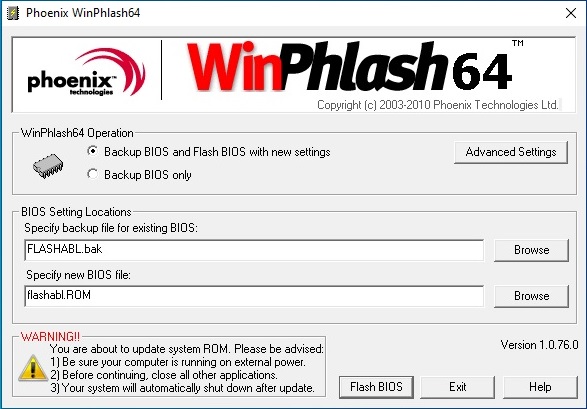
Main features of Phoenix WinPhlash64:
- Simple User Interface: Phoenix WinPhlash64 has a user-friendly interface that makes it easy for users to update their BIOS.
- BIOS Backup: The program allows users to create backup copies of existing BIOSes before making any changes. This ensures that users can restore their system to its previous state if any problems arise during the upgrade process.
- Compatibility: Phoenix WinPhlash64 is compatible with a wide range of motherboards from different manufacturers.
- Security: The program ensures the security of the BIOS update process by providing checksums and validating the BIOS image before writing it to the BIOS chip.
Using Phoenix WinPhlash64
- Download the latest version of Phoenix WinPhlash64.
- Once the download is complete, extract the files from the downloaded archive.
- Right-click on the WinPhlash64.exe file and select “Run as administrator” to launch the program.
- In the main program window, click the “Open” button and navigate to the location of the BIOS file that you want to flash. Make sure you download the correct BIOS file for your motherboard from the manufacturer’s website.
- Once you have found the BIOS file, click the “Flash BIOS” button to begin the flashing process.
- Completing the firmware process may take several minutes. During this time, do not turn off the computer or disconnect the power source.
- After the flashing process is completed, the program will prompt you to restart your computer to apply the changes. Click “OK” to restart your computer.
Note: Flashing the BIOS can be a risky process and should only be attempted if you are experiencing problems with your computer that cannot be solved in other ways. It is recommended that you consult a professional or manufacturer support before attempting to flash theBIOS. Also, be sure to back up your important data before flashing BIOS as it may result in data loss.
Prerequisites and precautions
- Make sure you have the correct BIOS update file/image for your motherboard
- Your system components should not be overclocked
- Your system should be truly stable
- If you are going to flash the firmware in Windows, close all applications